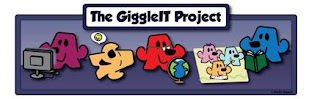The Apple ITouch IPod does almost everything the IPhone will do, except allow you to talk on the phone. One app comes close, HeyTell.
The Apple ITouch IPod does almost everything the IPhone will do, except allow you to talk on the phone. One app comes close, HeyTell.This free app available for ITouch, IPhone, and Android, allows end users to send voice messages to other HeyTell users. To register as a HeyTell user you will need a valid email. All voice is transmitted through IP, not through cell service. If the receiving party is not running the app, a pop up box will appear informing them of an incoming message. Once registered invite others to join and be part of your HeyTell friends list.
It's like a modern day walkie talkie. Teachers can use this app to have students connect with each other if doing collaborative projects between two classrooms. And parents, if your child is grounded from using the cell phone, yes, they can still communicate.









 What a perfect classroom starter. Upload the best sentence in class to the website. Note: twitter account needed to upload sentences.
What a perfect classroom starter. Upload the best sentence in class to the website. Note: twitter account needed to upload sentences.  Often times I am asked how to complete a computer related task. Screen-casting is a great way to provide the answer because it is saved and can be repeated. There are several software approaches to screen-casting like Camtasia, Camstudio, or Quicktime10. However, I've been using an online tool called
Often times I am asked how to complete a computer related task. Screen-casting is a great way to provide the answer because it is saved and can be repeated. There are several software approaches to screen-casting like Camtasia, Camstudio, or Quicktime10. However, I've been using an online tool called